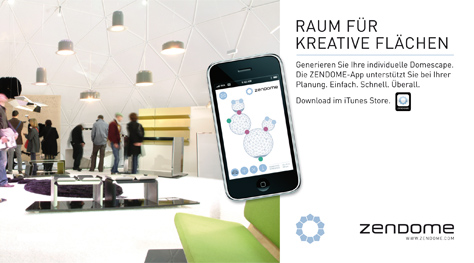Mobile, safe and future oriented – that is fun event management: We are the only manufacturer of mobile event architecture to offer a planning tool in form of an IPhone / IPod application.
This application lets you combine your ZENDOME.30M, ZENDOME.75M, ZENDOME.150M and the ZENDOME.300M to any ZENDOME.domescape in order to plan your event in advance wherever and whenever you wish.
And this is really very easy:
Start screen: insert ![]() or
or ![]()
Should you be using this application for the first time, we recommend clicking ![]() in order to learn all the different functions and possibilities.
in order to learn all the different functions and possibilities.
LEARN
| |
Send button: We have prepared a mail for you to request an offer which is quick and uncomplicated. You can also change the prepared mail and send your ZENDOME.domescape to colleagues, business partners or friends. |
| |
ZENDOME selection: Here you can choose between the different ZENDOME sizes (30M, 75M, 150M, 300M) |
| |
Add additional modules: panoramic windows and doors can be added. |
| |
Delete ZENDOME: Deletes the last action until the button is pressed again. |
| |
Information: technical details for the different ZENDOME sizes as well as access to the learn screen. |
Basic Functions:
Press your finger onto a ZENDOME = ZENDOME rotates
Put finger on ZENDOME and drag = ZENDOME will move
Finger on ZENDOME = ZENDOME is selected after a short while
Pull two fingers apart or together = Image is enlarged or reduced in size
PLAN - Step by step to your ZENDOME.domescape
Tip the symbol ![]() on the lower left side. A menu will pop open for you to select the desired size (e.g. ZENDOME.300M
on the lower left side. A menu will pop open for you to select the desired size (e.g. ZENDOME.300M ![]() ) by tipping on it. If you wish to add another ZENDOME then repeat these steps until the required number appears on the screen. You can add or remove them at any time.
) by tipping on it. If you wish to add another ZENDOME then repeat these steps until the required number appears on the screen. You can add or remove them at any time.
Now you can select a ZENDOME by putting your finger on the position and dragging it to the desired position. Move all ZENDOMEs to the correct position.
Aligning
By tipping a ZENDOME lightly it will move clock wise so as to position and connect the ZENDOMEs along the blue dots – the aiding lines of the pentagons define the distance between the ZENDOMEs to each other.
Beware: those sides of the pentagons which serve as borders within the App have to be parallel in order to be able to connect the ZENDOMEs. Should you be planning panoramic windows please note that these will automatically be inserted at the single point of the ZENDOME which is located at the lower end of the Y-structure.
Connect
The ZENDOME can be connected at the blue points. Put your finger there and drag to the desired connection point until this turns red. This changing of colour signals the successful connection of the geodesic domes. Repeat these steps with all the other ZENDOME units.
Accessories
Tip ![]() and then the symbol
and then the symbol ![]() for in order to add doors or
for in order to add doors or ![]() windows.
windows.
First select ![]() for the doors. The ZENDOME will be wobbling – now, by tipping, you can insert the doors at any chosen blue point. The changing of colour to green signals the successful integration of a door. Tip on
for the doors. The ZENDOME will be wobbling – now, by tipping, you can insert the doors at any chosen blue point. The changing of colour to green signals the successful integration of a door. Tip on ![]() and the wobbling will stop.
and the wobbling will stop.
Repeat these steps with for ![]() the panoramic windows; here you need only tip into the middle of the ZENDOME as the panoramic window automatically will be inserted at he blue point at the lower end of the Y structure.
the panoramic windows; here you need only tip into the middle of the ZENDOME as the panoramic window automatically will be inserted at he blue point at the lower end of the Y structure.
Note: Only one panoramic window can usually be inserted into any one ZENDOME.
You will find more information concerning ZENDOME.doors and ZENDOME.panoramic windows on our internet site under Add-on modules.
Remove
In order to remove a ZENDOME, a door or a panoramic window, select ![]() . Now you can remove the desired object by tipping
. Now you can remove the desired object by tipping ![]() or
or ![]() .
.
Then tip on ![]() again, in order to finish the action.
again, in order to finish the action.
Information
You will receive details such as cupola height, diameter or weight for any ZENDOME by tipping on ![]() .
.
You will find information for using this App when tipping on the question mark. In order to return to the planning view, simply touch the screen tip on the GREY POINT with an X.
On the lower right side you can constantly see how many square meters base size or dome size (exhibition space) you are currently using.
Send
As soon as your ZENDOME.domescape is done planning you can send it via email. Click the ![]() symbol in the upper left hand corner.
symbol in the upper left hand corner.
Include the name and email address of the recipient who shall receive the ZENDOME.domescape as a jpg-file attachment. Also we have prepared an email for you to quickly and uncomplicatedly receive an offer by us.
We wish you joyous hours and much success and are also looking forward to your Feedback.